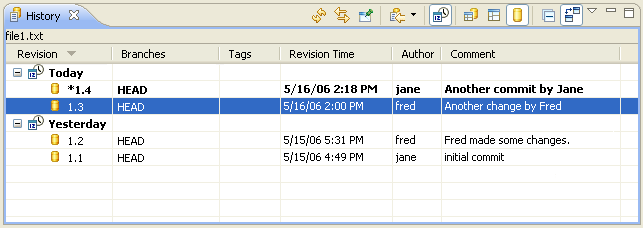Working With CVS History
Projects that are managed by CVS now have their file local history and remote history
appear together in the same view. To view the consolidated history for a shared file in the History View,
perform the following steps:
- In any navigation view, select a file that is contained in a project that is shared using CVS.
- Right-click the file in order to access one of the following history related options:
- Team>Show History... which opens the History View
with the revisions of the selected file displayed in the table.
- Compare With>History... which does the same as Show History
but which launches comparisons when entries in the history table are double-clicked (for more info see
CVS History View).
- Replace With>History... which does the same as the comparison operation.
- The history view will open and display the revisions available for the
selected file. You can control what type of revisions are shown in the table by selecting
the appropriate toggle button in the History View tooblar. The options are: Local and Remote
Revisions, Local Revisions and Remote Revisions.
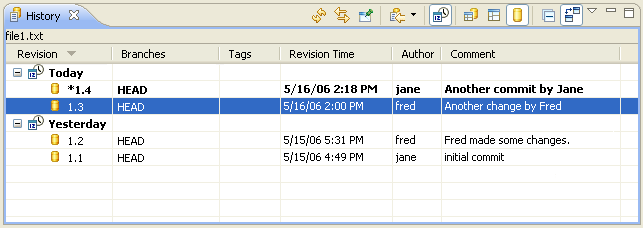
- The following operations are available when right-clicking the entries in the History view:
- Open: opens the selected revision
- Compare Current with Revision: compares the selected file with
the current revision of the file that resides in the workspace
- Compare with Each Other: compares two selected revisions
- Get Contents: replaces the current workspace file with the contents
of the selected revision.